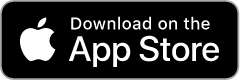Footsteps

Pedometer
Frequently Asked Questions for Android version (switch to iOS)
Questions
Answers
-
You can tap on Pause button, this will switch off Footsteps
Footsteps will also automatically switch off when a workout is not started and detecting steps outside of the workout is disabled (Always Track Steps is off), this is default setting
back to top
- What are these black, green and red numbers?
-
The biggest number in the middle is the total value for both walking and running.
The green number is the value for walking.
The red number is the value for running.
back to top
- I walked/ran pre measured distance but the distance calculated by Footsteps is different
-
The distance is calculated by multiplying the number of steps by the step length. If the distance that Footsteps shows
is off and you know the true distance you can adjust your step length by dividing the true distance by the number of steps.
Our online calculators will help you doing this:
Step Length Calculators
back to top
- Is it important to adjust Step Length and Weight parameters?
-
Yes, Step Length and Weight parameters are used to calculate the distance, speed and calories burned values.
While Footsteps comes with theses values preset to average ones it is important to adjust them to get more accurate results.
back to top
- I think the date of my workout or some of the other values captured by Footsteps are wrong, can I correct them?
-
Yes, you can. Go to History, find the sample you want to correct, tap 'Edit' and then tap on the sample.
Edit the value you need, other values will be automatically recalculated if possible
back to top
- Can I set weight and step length each in different unit of measurement?
-
Yes, you can. You can set each of these parameters in any unit that is convenient for you. For example you
can set weight in kilograms and step length in feet.
You can also choose to display speed and distance information each in different units.
back to top
- How can I view a csv file?
-
A csv file is simply a text file with values separated by commas. You can view it in any text editor,
also Microsoft Excel and Open Office open this file as a spreadsheet document.
back to top
- Start button does not show. What's going on?
-
It does not show in 'Today' view mode. Tap on 'Today' and the view mode will switch to 'Workout' mode.
Make also sure workouts are turned on in Settings tab.
back to top
- How do I save my workout?
-
In the 'Workout' view mode tap on Finish, then select 'Finish and Save Workout'
back to top
- Cannot save my workout. Finish button does not show. What's going on?
-
It doesn't show in 'Today' view mode. Tap on 'Today' and the view mode will switch to 'Workout' mode.
Make also sure workouts are turned on in Settings tab.
- It shows I run/walk much faster than I really do. What's wrong?
-
Speed is calculated using time interval between your steps and the step length that you have entered.
Go to Settings and check the value of Walk and Run step lengths. Also make sure that the unit is ok and you didn't enter 2.2 mile, for example.
back to top
- I want to enter my step length in different units, but when I change the unit it shows a warning
-
The warning shows each time the value is smaller or bigger than usual.
If the step length is 3.2 ft and you change the unit to let's say meters it becomes
3.2 m, just ignore the warning for the moment and enter the value in meters.
The important thing is that the warning does not show after you done entering
both the value and the unit of measurement.
back to top