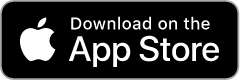iPhone Pedometer
User Manual for iOS version (switch to Android)
Tracked Values
Footsteps tracks steps, duration, distance, calories burned as well as your average speed and pace.
Note about duration: the timer stops when no steps are detected and resumes automatically when you start walking or running.
Footsteps also shows performance statistics - current calorie burn, pace and speed.Workouts
Your activity is grouped into workouts by default. You decide when to start and finish it. You can turn the workouts off and let Footsteps capture your steps whenever the app is running (Settings -> Use Workouts switch to OFF).
Starting Workout
To start a new workout tap Start button. If a workout is already started there will be Finish Workout button instead, tap it to save or discard the current workout. If you don't see Start/Finish Workout buttons make sure 'Use Workouts is ON in Settings tab.
Pausing Pedometer
You can pause the app so it will stop detecting steps all together, just tap Pause button. This will save the battery when you don't need to track your steps. To resume normal operation tap on Resume button.
Locking Screen
To prevent from accidental taps use either Lock button on the main pedometer screen or the hardware button on the top/right of the device.
Watching the distance - Alert
Footsteps can play a chime every preset distance. To turn this feature on tap on Chime icon, choose the distance for the chime and tap 'Turn On'. The icon will turn red and the preset distance will show. To turn the chime off tap the icon again and then tap on 'Turn Off'...
Your Personal Trainer - Pacer
In order to walk or run at a certain pace you can use Footsteps' Pacer feature. Touch Metronome icon to turn it on/off.
Walking or Running
Footsteps can detect whether you are walking or running to let it do so set the mode to Auto on the main screen. If you prefer to decide yourself for the type of activity just set the mode accordingly.
Step length changes depending on activity and so does the amount of calories burned. Footsteps allows you to set different step lengths for walking and running. The algorithm used to calculate calories burned takes into account the type of your activity. In Auto Mode Footsteps can detect whether you are walking or running. To adjust the threshold used to determine the activity type go to Settings and set the Auto Mode slider to the desired value. You may have to experiment with the setting a bit. Sliding towards the 'Walk' setting will make the application be more willing to work in the walk mode. Sliding towards 'Run' will cause to switch to the run mode more easily. In general, the lighter person you are the more move the slider towards 'Run'.
History
Footsteps stores your activity so you can view and share it at any time. You can browse your activity for current day or week or see it by months. In each group you can also see it grouped by workouts. You can delete any workout or a whole day from History. You can also edit it, to do that tap on a group until you see a single workout or day worth of activity together with a list of samples it consists of. Here you can edit/delete any of the samples or add new ones.
Graphs
You can see the recorded history as a graph. Tap on Steps, Duration, Distance, Calories, Speed or Pace to see different aspects of your activity. For each of the above you can see its total, walk, run or all the values.
Apple Watch
Footsteps comes with Apple Watch app so you can track your activity with it as well.
Press for the menu and select Start Workout. After that you will have 3 screens:
- first showing the current workout in progress
- second showing your performance
- third showing your total activity during the day.
You don't need to have your phone with you, Footsteps will fetch your workouts from the watch later.
Settings
Parameters
Everyone is different and these parameters help Footsteps to adjust to provide most accurate readings.
- Sensivity - used to detect steps, you may want ot lower it if Footsteps detects too many false steps
- Auto Mode Run Threshold - used to detect whether you are walking or running (see Walking or Running section for more details).
- Walk - Step Length - Set your walking step length here. Step Length is the distance measured from the heel print of one foot to the heel print of the other foot. For walking the average is 2.2 feet for a woman and 2.5 feet for a man. Footsteps checks the number you enter to prevent from entering incorrect values. If the value is too small or too big it warns you, you can ignore the warning but be aware that the speed, distance and calories burned might not be as you expected.
- Run - Step Length - Set your running step length here. Footsteps checks the number you enter to prevent from entering incorrect values. If the value is too small or too big it warns you, you can ignore the warning but be aware that the speed, distance and calories burned might not be as you expected.
- Weight - Set your weight here.
The Health App Integration
Note, available only on devices with Apple Health App
Footsteps can synchronize weight and provide step, active calories, distance and workout data to Apple Health App. Upon turning on the integration you will be asked to give Footsteps permissions specifying which data you want to share with the Health App. You can share all the data Footsteps provide or only a subset of it. You can also change the permissions later by going to Sources tab in the Health App.
- Export Footsteps Data - This is useful if you already have some data recorded by Footsteps and want to share it with the Health App. Footsteps samples that are shared already will be skipped during the export, so you can run the export anytime you want without duplicating the data.
Workouts
- Use Workouts - Turn on/off the workout functionality
- Split Workouts - Finish and save active workout at the beginning of each day. If a workout was in progress start a new one.
Display & Mode
- Walk/Run Details - If ON the pedometer view shows all three types of readings - Total, Walk and Run. If Off only Total readings are shown.
- Distance in - distance display units.
- Speed in - speed display units.
- Pace in - pace display units.
- Auto Screen Off - (Available only on iPhones, on iPods always set to Auto-Lock) - To save battery life the screen has to be turned off.
- - Auto-Lock - Turns the screen off and locks the device after the time set in the system's Settings app.
- - Proximity Sensor - Uses the device's proximity sensor to turn the screen off without locking the device itself (tap 'Lock' button on Pedometer screen to activate the sensor).
- - Auto-Lock + Proximity Sensor - Combines the two above options.
- Color Scheme - There are nine color schemes to choose from